If you are using Canva and want to know how to remove background in Canva, then this article will help you throughout the process. After reading this, you will understand how to remove background from an image or any other graphic.
Canva has a free and paid version. You will easily find the background remover tool if you are a premium Canva member. But what if you don’t have the money to buy the premium Canva plan? So here, I will also share how you can remove the background if you use a Canva basic version.
Remove Background In Canva
First, select the image from the Canva gallery, or you can upload your own. Now click on your image to select it. Keep it selected and click on the “Edit Image” above on the toolbar on the Canva design page. A menu will appear on the left having the background remover tool.
Click on the background and ensure your image is selected during the process. Now, wait for some time, and Canva will do its magic. You have successfully removed the background of your image. Now, just click on the apply option in the bottom left corner to save the changes.

Steps To Remove Background In Canva
Here is a simple step-by-step process, follow this process till the end to understand how the background removal tool works.
Step 1: Select Or Upload Your Image
In this step, you have to select an image from the Canva gallery. You can select any image of your choice, but you have to keep an eye on your account as it’s a basic Canva account or a premium Canva account because some images are only for the premium user.

You can upload an image from your computer if you want. Just drag and drop the image to Canva, and it will automatically be uploaded to Canva. You can find your uploaded image in the uploads menu.
Suppose you are unable to find a suitable picture. In that case, you can use Unsplash or Pixabay to find some amazing images, and all of these images are free. You can use them according to the terms and conditions of images available on these sites.
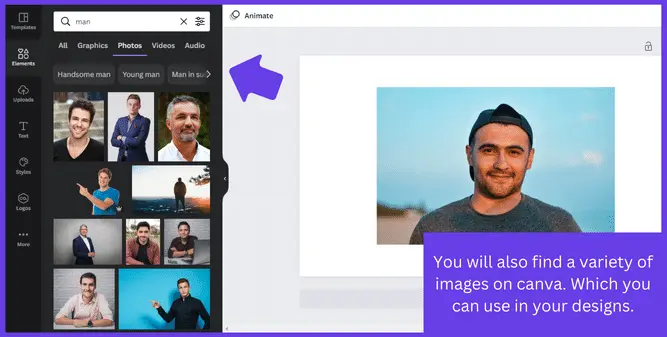
Step 2: Select The Image And Remove The Background
In this step, you have to click on the image you chose to remove the background. Now keeping the image selected, click on the “Edit Image” option available on the top toolbar of the Canva design page. A new menu appears on the left of the design page.
In this menu, you will see a “Background Remover Tool”. Click on this tool when your image is selected, and it will remove your image background in a couple of seconds.

Step 3: Finish The Background Remove Process
After you see the background of your image disappear, you are satisfied with the results. Just click on the apply option in the button on the left corner of the background remove menu, and you are done. You have successfully removed the background from your image using canva.

You can also read on How to make a transparent background in Canva.
The Erase And Restore Background Tools In Canva
After removing the background from your image using the “Background Remove” tool, before clicking on the apply button, you will see two tools named “Erase Tool” and “Restore Tool”. In this process, I will show you what these two tools do in the background removal process.
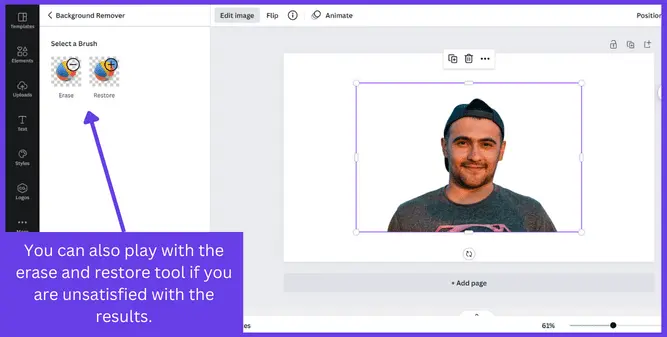
Erase Tool:
After you see the background of your image disappear, you are still unsatisfied with some places in your images and want to get rid of these places too.
Then you can take the help of the Eraser Tool. Select the Eraser tool and drag it to the places where you want to remove the background.
Restore Tool:
The “Restore Tool” is the exact opposite of the “Erase tool”. Suppose you have completed the background removal process, but the background remover tool eventually removed some of the important areas of the image. In that case, you have to use the restore tool for this purpose.
Just select the restore tool and drag it to the places of the image you want to restore. But doing this, you will be able to restore all the places the background remover tool accidentally removed from your image.
You can now click the “Apply” button to finish the background removal process.
Can I Remove Background In Canva Free Version
You can remove the background of your image without the Canva Pro subscription, but you have to get help from another tool for this purpose.
You have to use the RemoveBG tool, a free-to-use background remover tool that will easily remove the background from your image.
To use this tool, just drag and drop your image from your computer. The background removal process will automatically be started. After some time, you will see the background of your image disappear.
You will also find the Erase and Restore tool here. They will work the same as the Canva tools, but the thing is, they are free to use, and you can use them whenever you want. You can Erase or Restore the background perfectly if you find some problems.

You can also read on How to add a gradient in Canva
FAQ (How To Remove Background In Canva)
How to Remove Background in Canva Mobile?
1. Tap on the image you want to remove the background of.
2. Tap Effects on the toolbar under the editor.
3. Select BG Remover.
4. Wait for the background removal process to finish.
Can you make an image background transparent in Canva?
How do I change the background in Canva?
Conclusion
You have learned how to remove the background from an image in canva. I have shown ways to remove background for premium and basic Canva users. I hope this article has helped you in the process.
If I have missed something, you are most welcome to mention it in the comments section. If you have any questions regarding the background removal process or are facing any other issues regarding graphic design, then you can ask me that too in the comments.

