How To Curve Text In Canva – 6 Easy Steps
Curved text is a unique and exciting way to make your design stand out. Curved text is used in most top brands and companies’ logos and designs to make them more interesting and eye-catching. A mostly asked question is how to curve text in Canva.
Thankfully, Canva makes it easier for both the designer and non-designer to curve text in some simple and easy steps. So, In this step-by-step guide, I will show you how to create curved text in Canva.
Steps On How To Curve Text In Canva
Step 1: Create A New Design

Log In to your Canva account and click on “Create A Design” to make a new blank design page on which you can add your curved text.
Step 2: Add A New Text Box In Canva
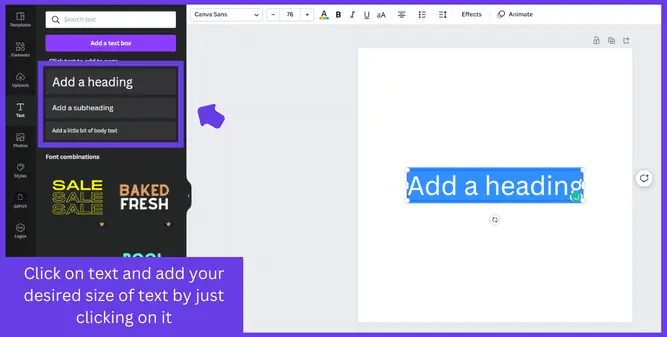
Add a new text box to your canva by clicking on the “Text” option on the left of the design page. You will see different options of text which you click use in your design.
Click on one, and it will appear on your blank canvas immediately.
Step 3: Change The Font (Optional)

Change the font of your text if needed. To change the font, click on your text and keep it selected and then click on the font change option on the top toolbar of the design page.
After that, you will see a large variety of fonts appear on the left side of the design page, which you can use in your design. You can also search for fonts in the search bar to find your favorite fonts.
Step 4: Add Curved Effect To Your Text

To curve text, click on the text to which you want to add a curved effect and keep it selected. Now click on the “Effects” option at the top of the design page, and a new window will appear on the left.
Scroll down to the bottom of the new window, and you will see a “Curve” option. Click on the “Curve” option while your design is selected, and you will see your selected text curve.
Step 5: Adjust The Curve Quantity
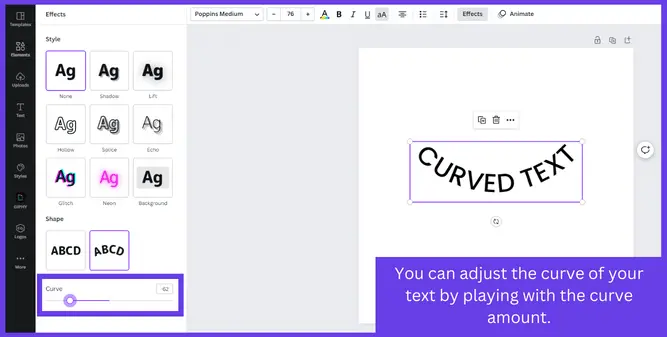
After clicking on the “Curve” option, you will see a sliding anchor by which you can change the curvature of your text as you want.
Slide the anchor to the left to curve your text upward. And sliding the anchor will curve the text downward.
Step 6: Adjust The Text Spacing
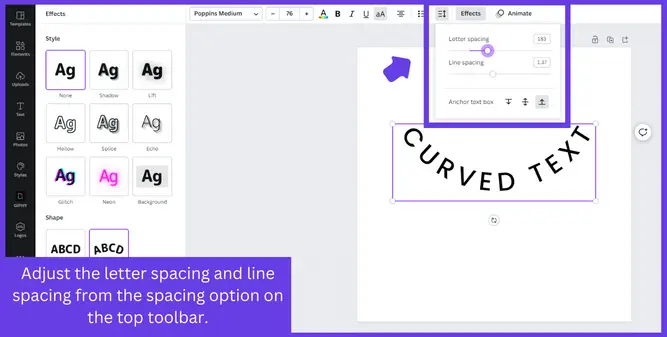
You can also adjust the spacing of your text if you want. Just click on the “Spacing” icon and see different options. By which you can adjust the lettering space and can make your text look better in the design.
You may also want to read about how to create gradient text in canva.
How To Edit Curve Text In Canva
To adjust the text that has already been curved, select the text box, and click on the “Effects” option at the top of the design page. Adjust the curve of the text by playing with a sliding anchor, and you will see your curve changing.
How to Curve Text In Mobile
Canva provides desktop and mobile apps that make design easy for the user. You only need to follow these steps to easily create curved text with the Canva mobile app.
Step 1: Log in to Canva using your mobile app or browser.
Step 2: Create a new design by clicking on the “+” button on the bottom right of the Canva mobile home page.
Step 3: Go to your design and choose the text block you want to curve.
Step 4: You will see a toolbar at the bottom of your screen. Scroll to the left until you find the “Effects” button.
Step 5: Keep the text selected. Click on the “Effects” bar and slide to adjust the curve of your text.
You may also want to read about how to change text color in canva.
FAQ(How to Curve Text In Canva)
What app can I use to curve text?
How to put text in a Canva shape?
2. Tap the + symbol in the editor’s bottom corner.
3. Select Elements from the options listed below.
4. Tap on a shape under Lines & Shapes to add it to your design.
5. Double-tap inside your form to add text, then write your content.
Conclusion
Canva is an amazing graphic design tool by which you can design any type of simple graphics, and it will save a lot of your time. This step-by-step guide taught you how to curve text in canva. I have shared methods for both canva mobile app and canva desktop users.
You can ask me in the comments section if you still have any questions.…

