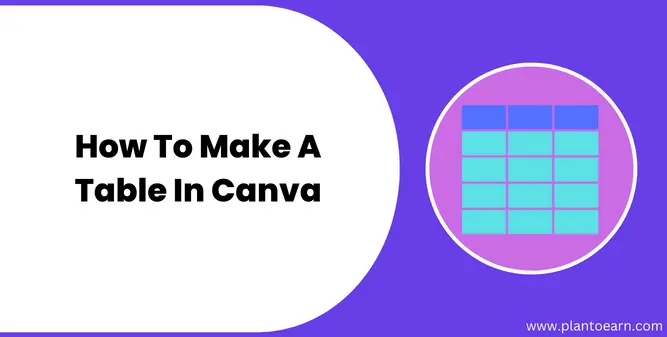How To Make A Table In Canva – 3 Easy Methods
Tables are an important part of graphics. If you want to highlight some information, make an infographic, or create an empty printable table for your work on which people can fill the boxes with the information, you might need to use a table.
If you want to make a table for any of the above purposes or other purposes, then you might need to use Canva to make any kind of table according to your choice.
In this article, I will show you how to make a table in Canva by following simple and easy steps.
How To Make A Table In Canva ( Quick Method )
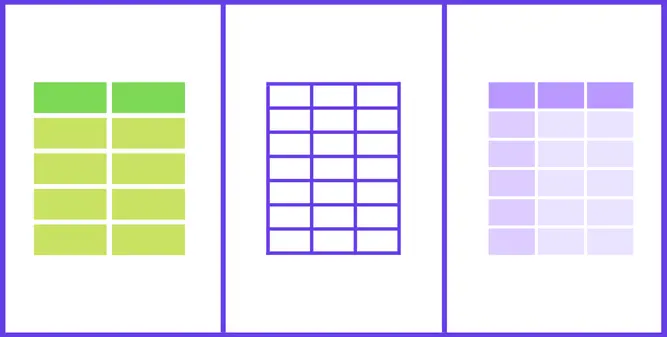
Log-In to canva and select the design dimensions of your choice. Now search for tables in the elements search bar. Select any table of your choice and remove the unwanted elements attached to it. Make changes according to your choice and download the table by clicking on the share button in the top right corner.
How To Make A Simple Table In Canva ( Step-By-Step )
This method will help you create a simple table in Canva for free. You just need to know about the basics of Canva and how it works, and you are done. Making a table in Canva will be as easy as it sounds if you follow the below-mentioned steps.
Step 1: Log In To Canva And Go To Elements Menu

Log-In to your Canva account and click on the elements menu on the left side of the design page.
Step 2: Search For Square In The Elements Menu

Search for a square in the elements search bar and select the square of your choice. Click on the square and drag it to the design canvas. You can also change the color of the square from the top toolbar.
Step 3: Drag And Drop Multiple Squares To The Design Canva
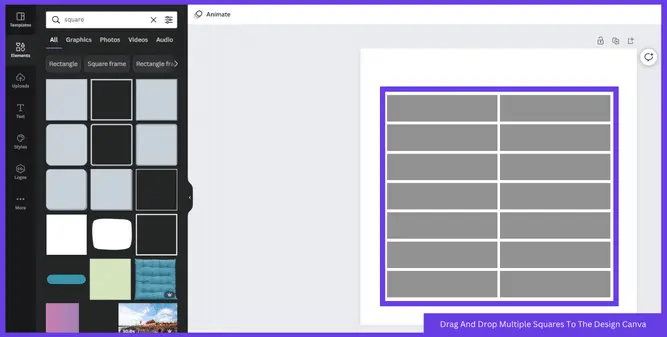
Drag multiple squares to your design canvas until you are satisfied with the number of rows and columns you will make with all of these squares.
If you drag more squares than you need, simply select the extra squares and tap delete on the keyboard to get rid of these extra squares.
Step 4: Arrange All The Squares And Download The Table

Arrange all the squares to form a table. Adjust the sizes of the squares by the white handles which appear on the corners of the square when selected. Align all the squares to form a table, and ensure all the squares are the same color if you want your table to be in one color.
When you are satisfied with the table you created, now simply click on the share button in the top right corner and click on the download, adjust the settings and download the table you created.
Also Read: How to flip text in Canva
How To Make A Table In Canva With Lines ( Step-By-Step )
The second method of creating a table from scratch in Canva is using straight lines. When aligned well, a combination of many lines can form a table. The below steps will show you how to create a table in Canva using lines.
Step 1: Log In To Canva And Locate To Elements Menu

Log-In to your Canva account and click on create a design. Select the dimensions of your choice. Now locate the elements menu on the Canva design page. You will see the elements menu on the left of the canva design page.
Step 2: Find A Straight Line In The Elements Menu

Search for lines in the elements menu. Here you will see a list of lines, and you can choose any line. I recommend using simple straight lines to make a professional-looking table.
Step 3: Use Multiple Lines To Make A Table

Drag and drop as many lines as you want until your table is completed. You can also increase the weight of the line, or also you can increase the size of the line. It’s up to you to select the size and weight of your choice for your line to use in the table.
Step 4: Arrange All The Lines To Make A Table And Download It

Now arrange all the lines in the design canvas and make a table of your choice with these lines. Align the lines the way you want your table to look. You can add more lines in the canvas to increase the number of rows or columns in the table.
Also Read: How to curve text in Canva
How To Use Pre-Made Table In Canva ( Step-By-Step )
You can also use pre-made table templates in Canva. It will help you save time, and you will easily be able to complete your task. By this, you won’t need to use lines or shapes. Canva will provide free templates which you can edit and make into tables.
Step 1: Log In To Canva And Go To The Elements Menu

Log-In to your Canva account and create a new design of your choice by clicking the “Create A Design” option on the top right corner. You can choose a specific dimension or create a custom dimension.
After that, click on the elements menu on the left side of the design page, and you will see a large variety of free and premium elements you can use in your designs.
Step 2: Search For Tables In The Elements Menu

After locating the elements menu, now search for tables in the search bar of the elements menu, and a list of tables will appear. You will find different types of tables in the list.
Step 3: Select The Table Of Your Choice

Select the table of your choice by just clicking on it, or you can also drag and drop it to the design canvas, and after that, you can make changes to the table.
Step 4: Make Changes According To Your Choice And Download It

Modify the pre-made table design and make changes according to your requirements. Adjust the number of rows and columns, and make sure your table design is ready for download.
Click on the share button in the top right corner to download the table design. After clicking on the share button, simply click on the download and adjust the settings according to your choice. Now simply click on the download, and your table design will be downloaded to your device.
Also Read: How to create a YouTube thumbnail in Canva
FAQ(How To Make A Table In Canva)
How do you make a grid in Canva?
Conclusion
Canva is a free-to-use graphic design tool by which you can create any type of simple graphic and use it anywhere you want.
In this article, I have shared three methods of creating a table in Canva. Follow these methods, and you can create a table of your own.
Thanks for reading!…