How to Add a Gradient in Canva
A gradient adds visual interest and helps viewers move through a design. The eye will be drawn to one section of colors, and the transition between colors and bright and dark areas will help shift emphasis throughout the screen.
Gradients can be a very effective and interesting design element, adding a spark and interest to many projects. In this article, I will show you how to add a gradient in Canva.
You can add a gradient color in both the free and premium Canva packages. Just follow my simple steps, and you will be able to create a gradient on your own.
Add a Gradient in Canva
To add a gradient in Canva, you need to first select the image of your choice. You will find various images on Canva, or you can upload your own. Increase the size of the image to make it the background image by right-clicking on it and then selecting “Set As Background”.
Now search for “Square Gradients” in the elements menu on Canva, and you will find awesome gradients, and you can also change the colors on these gradients. Play with the transparency of the gradient until you are satisfied with the color.
Increase the size of the gradient overlay to cover the whole canvas on Canva. And by following these simple steps, you have easily applied a gradient to your image.
If you still have questions and don’t understand the process, I suggest reading the detailed guide below. And it will surely solve all your queries about adding a gradient in canva.
You can also read how to add a color overlay in canva.
Steps to add a Gradient In Canva
There are some simple and easy steps by following which you can easily add a gradient to your image or design.
Step 1: Select the image of your choice.
First, select the image of your choice on which you want to add a gradient effect. You will find a large variety of images on canva and can select any of your choices. Or you can upload an image from your device if you want.
For uploading an image to canva, just drag your image to the canva page and drop it. By this, you can easily upload an image to canva.

Step 2: Maximize the image as a page background.
After adding the image to the canvas, the next step is to maximize the image as the page background. It is easy to make an image as your background image on Canva.
Just select the image, right-click on that image and click on “Set As Background”. You can use any image as your background image.

Step 3: Add a rectangular gradient element.
Now add a rectangle element to your design by going to the elements menu on the left of the canva design page. You will see a search bar in the elements menu. Click on the search bar and search for “Square Gradients”. You will see a variety of gradient elements appear. Select one gradient element of your choice and drag it to the canvas.

Step 4: Decrease the transparency of the gradient layer.
In this step, you just need to play with the transparency of the square gradient element. Increase and decrease the transparency until you find the perfect one.
You have to spend some time finding the right transparency, which is the most important step in the process. You will make the design or image less attractive if you can’t find the right transparency for your design.

Step 5: Increase the size of the gradient element.
In the last step, just increase the size of the gradient overlay so that it fits the canvas for increasing the size of the gradient element.
Just select the element, and a white handle will appear on the corners of the element, click and drag one of the elements to increase the element’s size and fit it to the background.
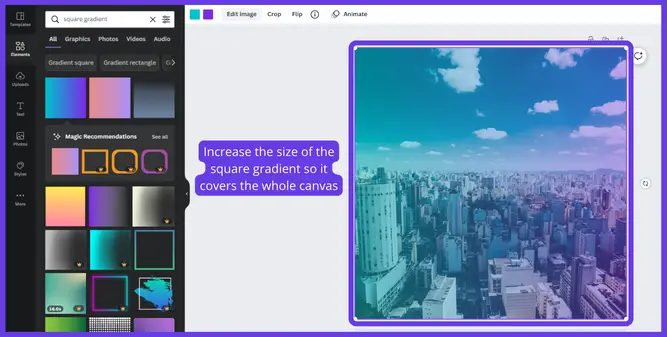
How to change gradient color in Canva.
You can also change the color of the gradient element by simply just selecting the gradient and then clicking on the color tiles which appear on the top of the canva design page. Simply click on the color tile and change the color of the gradient element according to your choice.
You will see two color tiles on the top of the design page if you have selected a gradient element of two colors. Same as that, you will see three color tiles if you have selected a gradient element of three colors.


If you cannot find your favorite color in canva or don’t like the default colors of canva, then I suggest you visit Coolors or Color Hunt. Here you will find a large variety of color palettes that you can use in your design whenever you want.
You may also like to read about changing text color in canva.
FAQ(How To Add Gradient In Canva)
How do I add a gradient in Canva shape?
2. Select the “Elements” icon.
3. Locate “Gradients” and select a design.
4. Drag the gradient’s corners across the page to cover it completely.
5. Select your color scheme.
6. Save your image as a PNG and download it.
How to change gradient color in canva?
1. Select the gradient shape.
2. Click on the color tile at the top of the Canva page.
3. A menu will appear on the left of the Canva page.
4. You can select any color you want or you can simply paste the hex code of your color.
Conclusion
Adding a gradient color is not as difficult as it sounds. You just need to take care of a few things and follow my step-by-step guide. You can apply a gradient color in free and premium versions of Canva.
Just add an image of your choice. Make this image your background image. Search for
“Square Gradient” in the elements menu and choose a gradient element.
Increase the size of the square element, and you can also change the color of the gradient element by selecting this element and then clicking on the color tile, which appears on the top of the canva design page. And select the color of your choice.
I hope this step-by-step guide helped you make a gradient effect in canva.…

