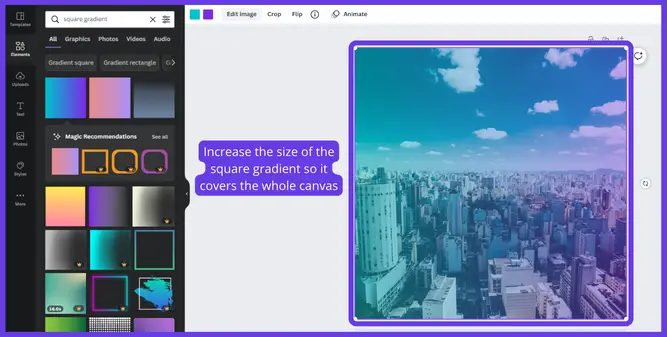How to create gradient text in Canva
You are using canva and want to know how to create gradient text in Canva. Well, It’s not as difficult as it sounds. But you have to take care of a few things; after that, you will easily be able to create a gradient text for your designs or any other purpose.
Follow our step-by-step guide, which will help you throughout the process.
What Is Gradient Text
Gradient text and a new and trendy way of adding color effects to your text with a simple and easy process. Many designers use gradient texts to give it an eye-catching and colorful look. It creates an optical illusion for the user and the color transitions from one text to another.
If you want your design to look attractive and give a good impression to the user, then I would suggest gradient colors in your text. It is the easiest and simple way to give a dull design and simple text an attractive look.
Create Gradient Text In Canva
For creating a gradient text, make a new black canvas and search for letter frames in the elements menu. You will see a collection of letter frames and find each letter individually, which you can use in your design. You have to search for your desired letters and use them in your designs.
Align all the letters in the canvas and add a black background to know the difference between the text and the canvas. You can only apply a photo or a solid color with the letter frames. Find the gradient pictures in the pictures menu and place one picture on each letter frame individually.
Now double click on each letter frame and increase the size of each gradient picture so that each picture covers the whole canvas, making the text look good.
You can also read how to change text color in canva.
Step to Create Gradient Text In Canva
Here is a complete step-by-step guide on how to easily create a gradient text in canva. You don’t need to buy a canva premium package for this. Rather you can create this effect in the canva basic package.
Step 1: Create a blank page and place letter frames.
In the first step, you must create a new design in canva. Make sure the design is empty and just a white canvas. Now Search for “Letter Frames” in the “Elements” menu. Here you will see a variety of letter frames, and you can use these in your designs.

Step 2: Align the letters and change the background
Drag and drop all the letters in the canvas and align them the way you want. You can resize and drag the letter frames whenever you want.
Now change the background color to black so you can see the difference between the gradient and the background. You can change the background color to whatever color you want. There are various backgrounds available on canva that you can use in your designs.

Step 3: Add a gradient to your text
Now go to the pictures menu and search for gradients. You will see a ton of gradients available on canva. Just drag and drop the gradient of your choice and place it on each text letter individually.
Make sure to add gradients to all the letter frames you have selected. Otherwise, you will face difficulties in the upcoming steps.
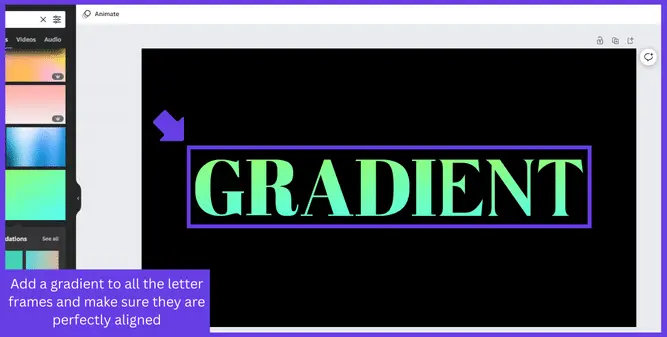
Step 4: Increase the size of the gradient on all the letters
After placing a gradient image on each of the letter frames. Now double click on every letter frame and increase the size of the gradient, so it fits the whole canvas. This will look at only one gradient applied to all the letters.


You can change the gradient by selecting a different gradient image and then following the process again.
How To Create Gradient Background In Canva
You can easily create a gradient background in canva. First, make a new blank design and search for “Square Gradients” in the “Elements” menu. Here you will see a variety of gradients. You will find dual color gradients or triple color gradients.
Drag and drop the gradient and place it on the canvas. Select the gradient square and drag the white handles available on the corners of the square and drag them to the corner of the canvas, so it fits the canvas.
You can change the color of this gradient square by clicking on the color tiles available at the top of the canva design page. Select the gradient square and click on the color tile to change the gradient color. If you don’t have any idea of color and don’t know which color you should use on the gradient, then I would suggest using Coolors. It has a very large variety of colors that you can just copy and paste into your design for free.

You can also read in detail how to add a gradient in canva
FAQ(How to Create Gradient Text in Canva)
How do I add text effects in Canva?
2. Swipe through the available options and click Effects.
3. Explore all of the effects and tap on the one you like.
4. Tap on the applied effect again to change the amount and settings.
How do I add a gradient fill in Canva?
2. Increase the size of the image as the page background.
3. Insert a Rectangular Element.
4. Reduce the Transparency of the Gradient Overlay.
5. Increase the Gradient Overlay Size.
6. (Optional) Change the Gradient Overlay’s color.
How do you bend text in Canva?
Conclusion
Creating gradient text in canva is not a difficult process. You just need to have some basic knowledge of canva, and you also need to know a little about canva and how it works.
Just search for “Letter Frames” in the “Elements” menu. Select your desired letters, and place and align them according to your choice. Now add a gradient image from canva images and place this image on all the letters.
After that, double-click each letter and increase the gradient size, so it fits the whole canvas. Do the same to all the letters, and you are done. You have added a gradient color to your text by this simple method.
I hope you found this article helpful. You can ask in the comment section if you still have any questions. Or, if you want to add something, you can also add it in the comment section.…